Diagnostics Tool |
The Diagnostics Tool allows Platform operation to be configured and can confirm whether all Platform components are fully functional.
The "ASCOM Diagnostics" entry in the Start menu will start the utility to enable testing and configuration changes.
This topic contains the following sections:
The Omni-Simulators or the original Platform simulators can be selected by checking or unchecking the "Options" menu "Use Omni-Simulators as Platform simulators" check-box.
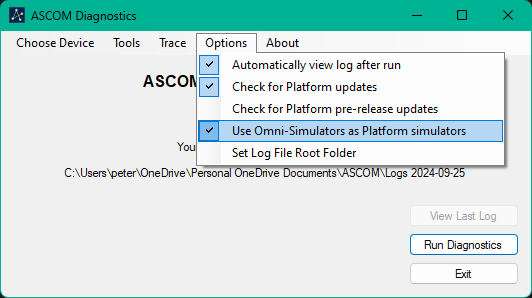
The log file root is the folder under which the Platform installer and Platform utilities store their log files. Platform installer logs are created in the root folder while utility logs appear in date based subfolders with the name format "Logs YYYY-MM-DD", where YYYY, MM and DD are the year month and day on which the log was started. In Platform 6 the root folder location could not be changed.
In Platform 7 the log file root folder can be changed through the Diagnostics "Options" menu entry: "Set Log File Location". By default the root folder is set to the Platform 6 location: "Documents\ASCOM".
Please note: The log file root only controls logs created by the Platform's TraceLogger component. If a driver or application developer has written their own log file management, rather than using TraceLogger, their logs will continue to be found in the locations set by the driver or application.
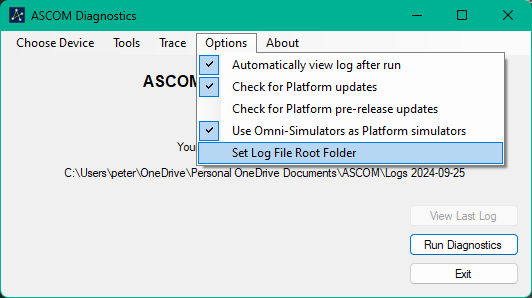
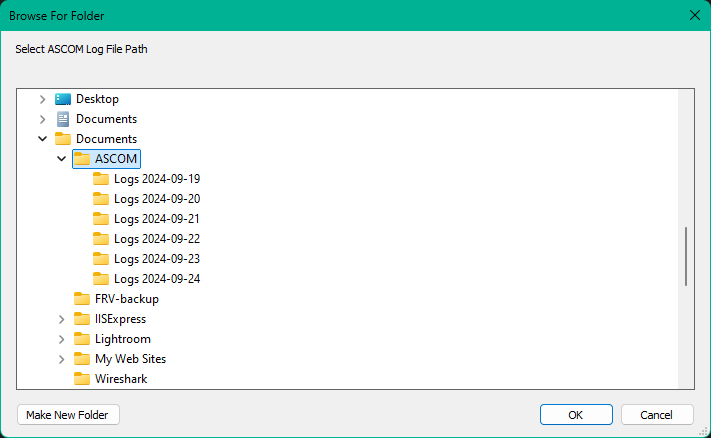
This tool can be found in your Start Menu folder and collects a variety of information about the system to help diagnose driver and client issues. The collected data is:
- Operating system name and version including 32/64bit
- Installed Platform version
- Memory size
- Common Language Runtime version
- Key directory locations
- List of drives and free space
- List of COM ports
- List of loaded assemblies
- COM Registration entries from the registry
- Version information for key ASCOM files
- Version information for key ASCOM GAC files
- Version information for some installed applications that use ASCOM drivers
- List of driver registration and compatibility messages. On a 64bit OS a driver's suitability for running in a 64bit application is also reported.
- Contents of ASCOM related installer setup logs
- Results of several hundred application functionality tests on Platform components and Simulators
- List of Platform errors from the Windows ASCOM error log
When the "Run Diagnostics" button is pressed, the information above is collected into a log file titled ASCOM.Diagnostics.hhmmssssss.txt that will be found in "My Documents\ASCOM\Logs yyyy-mm-dd". This file should be forwarded, together with other log files in the directory, to the person who is helping you.
A suite of functional tests are also run to confirm that the installation performs as expected.
No personal information or passwords are recorded in the diagnostics file with the exception of machine name, username and domain name. If you do not wish to reveal this information, please delete these three lines in the diagnostic log. |